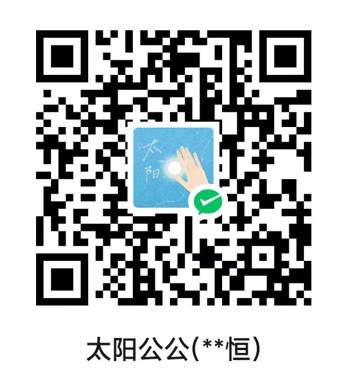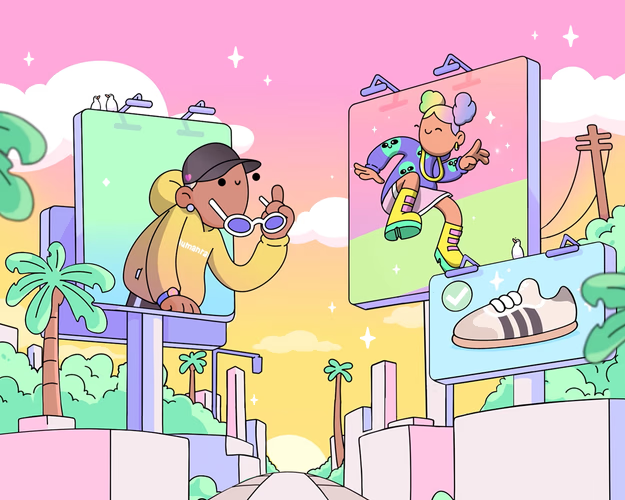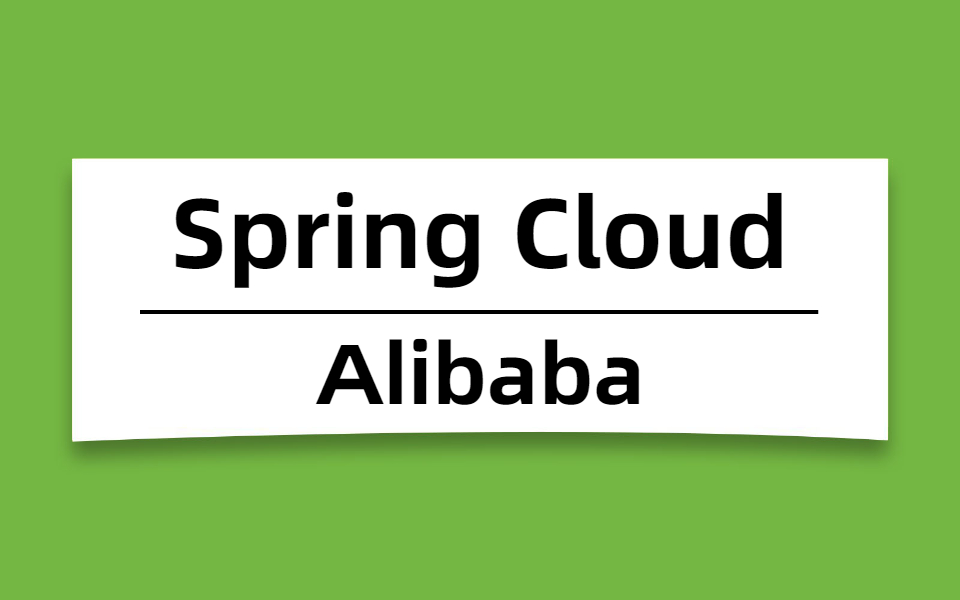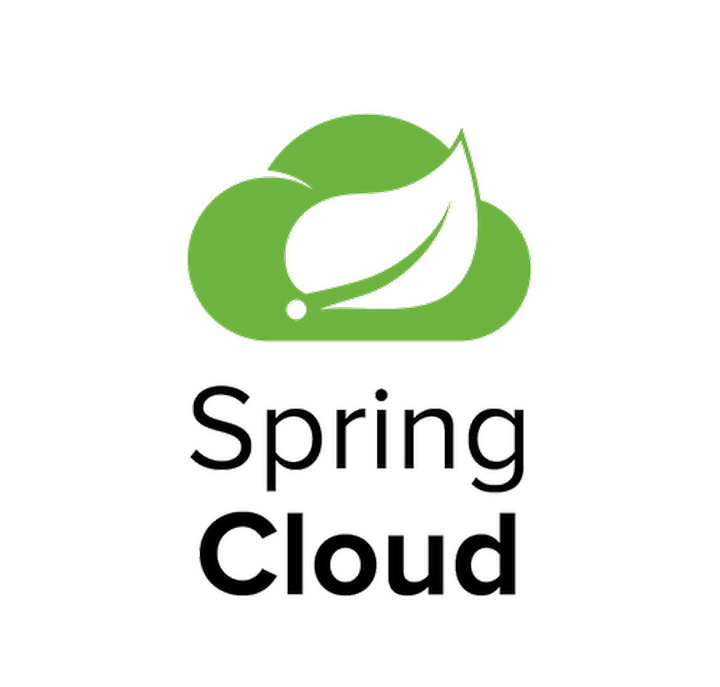Linux-基础命令
1. Linux - 目录操作
1.1. cd
cd:进入对应目录,类似 windows 打开文件夹
- 命令语法
1 | cd 【dir】 |
- 操作示例
cd ~ :回到当前登录账号的home目录
1 | [root@VM-0-9-centos ~]# cd /usr/local/ |
cd .. || cd ./.. :进到当前目录的父级目录
1 | [root@VM-0-9-centos /]# cd /usr/local/ |
cd - :跳转到之前所在目录
1 | [root@VM-0-9-centos home]# cd /usr/local/ |
1.2. cp
cp:文件拷贝
- 命令语法
1 | cp 参数 源文件 目标位置 |
- 参数说明
-r/R:递归,使用于目录复制
-n:不覆盖,不加该参数默认覆盖
- 操作示例
【cp 源文件 目标位置】:覆盖复制当前目录下bbb文件至/tmp目录下,命名为aaa文件
1 | [root@VM-0-9-centos local]# touch bbb.md |
【cp -r 源文件 目标位置】:覆盖复制ccc目录至/tmp目录下
1 | [root@VM-0-9-centos local]# pwd |
【cp -n 源文件 目标位置】:复制bbb文件至/tmp目录下,并跳过重名文件
1 | [root@VM-0-9-centos local]# touch bbb.md |
1.3. find
find:查找文件
- 命令语法
1 | find 查找目录 参数 |
- 参数说明
-name:名称匹配
-mindepth:目录深度最小限制
-maxdepth:目录深度最大限制
-type:文件类型匹配(f 普通文件 l 符号连接 d 目录)
- 操作示例
find 路径 -mindepth -maxdepth:查找目录下目录深度2层与3层的文件
1 | [root@VM-0-9-centos home]# find /home -mindepth 2 -maxdepth 3 |
find 路径 -type f -name filename:查找/home目录下名称为aaa的普通文件
1 | [root@VM-0-9-centos home]# find /home -type f -name aaa |
find 路径 -name *.jpg:查找/home目录下后缀为.jpg的文件
1 | [root@VM-0-9-centos home]# find /home -name *.jpg |
1.4. ls
ls:显示当前目录下的信息
- 命令语法
1 | ls |
- 参数说明
-a :显示所有文件,包括隐藏文件
-l :显示文件属性,文件大小以字节显示
-h :按K\M\G的形式显示文件大小信息
-S :按文件大小排序
- 操作示例
ls:显示当前目录下的信息
1 | [root@VM-0-9-centos home]# ls # 显示当前目录下的信息 |
ls -a:显示所有文件,包括隐藏文件
1 | [root@VM-0-9-centos home]# ls -a # 显示所有文件,包括隐藏文件 |
ls -l:显示文件属性,文件大小以字节显示
1 | [root@VM-0-9-centos home]# ls -l # 显示文件属性,文件大小以字节显示 |
ls -al:显示所有文件,包括隐藏文件,文件属性,文件大小
1 | [root@VM-0-9-centos home]# ls -al # 显示所有文件,包括隐藏文件,文件属性,文件大小 |
ls -lh(按K\M\G的形式显示文件大小信息):显示文件属性,文件大小以K显示
1 | [root@VM-0-9-centos home]# ls -lh # 显示文件属性,文件大小以K显示 |
ls -lhS:显示文件属性,文件大小以K显示,按文件大小排序
1 | [root@VM-0-9-centos home]# ls -lhS # 显示文件属性,文件大小以K显示,按文件大小排序 |
1.5. mkdir
创建文件目录
- 命令语法
1 | mkdir 参数 文件名 |
- 参数说明
-p :嵌套关系目录创建;
- 操作示例
mkdir dir:创建空白目录;
1 | [root@VM-0-9-centos home]# ls |
1 | [root@VM-0-9-centos home]# rm -rf v1 v2 v3 v4 |
1.6. mv
mv:移动文件,可以操作目录和文件。
- 命令格式
1 | mv 源路径 目标路径 |
- 操作示例
1 | [root@VM-0-9-centos home]# touch ccc |
1 | [root@VM-0-9-centos local]# mkdir bbb |
1.7. pwd
显示当前工作目录
- 命令格式
1 | pwd |
- 操作示例
1 | [root@VM-0-9-centos tmp]# pwd |
1.8. rm
rm:删除目录或文件
- 命令格式
1 | rm 参数 路径 |
- 参数说明
-r:递归,用于目录
-f:强制删除,不显示任何信息(会使前边的参数 i 失效)
-i:进行任何操作前需确认,只能操作文件(会使前边的参数 f 失效)
- 操作示例
rm -ir 路径:删除目录下所有文件,并在每一步执行操作前进行确认
1 | [root@VM-0-9-centos tmp]# rm -ir bbb/ |
rm -rf 路径:强制删除目录下所有文件,中间不会产生任何提示
1 | [root@VM-0-9-centos tmp]# rm -rf ccc/ |
rm -i 路径:删除test1文件,在删除前进行确认
1 | [root@VM-0-9-centos tmp]# touch ccc.md |
2. Linux - 文件编辑
vi:自带文本编辑器
- 命令格式
1 | vi filename |
- 操作示例
第一步:进入文件编辑器后,按 i 进入插入模式
第二步:插入模式下,文本编辑按常规模式进行操作
第三步:按 ESC 退出插入模式
移动光标
ctrl + b 屏幕向后移动一页
ctrl + f 屏幕向前移动一页
ctrl + u 屏幕向后移动半页
ctrl + d 屏幕向前移动半页
$ 光标移动到行尾
^ 光标移动到行首
删除操作
- x 删除光标后一位字符
- #x 删除光标后#位字符
- dd 删除光标所在行
撤回操作
- u 撤回上一步操作
命令模式下,按 : 进入底行模式
字符查找
- /keywords 命令模式下按 / ,接着输入查找关键字后回车进行查找,接着按 n 转到下一个查找结果
保存文件
:w filename 以 filename 为文件名另存为
:wq 保存并退出
退出编辑
- :q! 不存盘强制退出
3. Linux - 文件查看
3.1. cat
- 命令格式
1 | cat filename # 查看文件 |
- 操作示例
1 | [root@VM-0-9-centos tmp]# touch Readme.md |
3.2. less
- 命令格式
1 | less filename |
- 参数说明
Space 或 PageUp:向前一屏
B 或 PageDown:向后一屏
Enter :向后一行
K :向前一行
3.3. tail
- 命令格式
1 | tail 参数 filename |
- 参数说明
-n :指定显示文件的最后多少行。
-f :动态显示,默认显示文件末尾10行,并且一直保持显示状态。